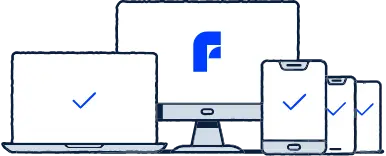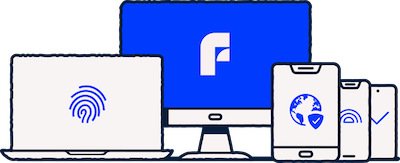What is a VPN?
VPN is short for virtual private network. It helps you use the internet safely and in private on your PC, as well as other devices, including mobile. A reliable VPN comes with many useful tools and use cases. For example, hide your device’s IP address to prevent online tracking and online criminals’ attempts to spy on you. Nowadays, the internet is full of online criminals and hackers. A VPN can help you protect yourself from them by encrypting your private data and creating a secure tunnel between your device and the internet. Meanwhile, hiding your IP address or changing your virtual location altogether are great ways to protect your privacy online.
5 benefits of a VPN
Unlike many people think, incognito mode is not enough to browse truly in private. Although things you do on the internet are not saved on your device, you will not go undetected in incognito mode. For example, your internet service provider will know which websites you have visited or what kind of Google searches you have made. On top of that, websites you visit can see your IP address and your location. A VPN allows you to browse in private everywhere. A VPN acts as a middleman between you and the internet, allowing you to browse with stronger privacy everywhere. Here are 5 useful things you can do with a VPN:
Hide your IP address. A VPN service provides you with a new IP address because all your internet traffic goes through it. It looks like you are browsing with the VPN server’s IP address instead of your own.
Change your IP address and virtual location. You can choose a new virtual location and change the country your PC appears to be in by changing your IP address. Some websites limit the countries where their online content can be accessed. This is known as geoblocking. By changing your IP address, you can gain access to more content than you would without VPN software.
Encrypt your data. A VPN encrypts your data and personal information to protect your privacy. Encryption means that the data is impossible to read, hiding it from people who should not access it. With a VPN turned on, no outsider can see your online traffic.
Surf safely with public Wi‑Fi. Using public Wi‑Fi networks can pose many security risks, such as spying, account takeover, or identity theft. With a VPN and its private connection, online criminals cannot spy on your web activity.
Strengthen your information security. Cyber attacks are a real threat and you should equip all your devices with appropriate online protection. It is not just your PC that needs a VPN, your mobile devices or tablets can also be exposed to cyber crime and tracking.
What is the Windows operating system?
An operating system is software that manages all the programs on your computer. For most consumers, the operating system your computer uses depends on its brand, such as Windows or Apple. There are different versions of Microsoft’s Windows operating system, including Windows 7, 10 and 11. You can see which operating system your PC has from the device’s system settings.
Since Windows 11 is the newest version, it is the safest one to use. In addition to using the most recent version of an operating system, you should keep the operating system, just like any other program, updated with the latest version. The goal of an update is to fix the previous version’s flaws and vulnerabilities.
However, you are not safe just by using the newest version. For comprehensive protection, you should equip your PC with both antivirus software and a firewall. To use the internet safely and in private, you should purchase and download a VPN as well. Although there are free VPN services on the market as well, they leave much to be desired.
How to choose a VPN for Windows
There are different types of VPN services on the market and it can be difficult to choose which one to get for your PC. Consider at least the following when choosing a VPN for Windows.
How many devices does the service support? Most people have more than just one device used for browsing the internet. Choose a VPN service that offers support for multiple devices with the same subscription.
How many VPN servers does the service have? How many VPN servers does the service have around the world? When a VPN service provider allows you to choose from a variety of countries, you can get access to more geoblocked content.
Where is the VPN provider located? The service provider’s home country matters because its legislation can have an effect on how your information is handled. Choose one that is not located in one of the so-called 14 Eyes countries, such as F‑Secure.
Is the VPN paid or free? Instead of protecting your privacy online, a free VPN may in fact do more harm than good. By paying for a VPN you will also get access to more VPN locations and other additional features.
What does the VPN service do with your data? Do you know what happens to your data and who has access to it? Choose a reliable VPN service provider to prevent your personal data from getting into the wrong hands.
Does the VPN support mobile? Windows PCs are not the only devices that need a VPN. Get a reliable VPN for your Android and iOS mobile devices too.
Is the VPN service provider trusted and reliable? In addition to checking where the VPN service is based, check ratings and expert reviews of the service.
Which Windows operating systems does the service support? A good VPN should support all of the latest Windows operating systems, including Windows 11, 10 and 7.
Paid or Free VPN?
The answer to the question is simple: for comprehensive online protection, you need a paid VPN. You can always choose between a free VPN and a premium VPN service that you buy, but the paid version gives you significantly better protection than a free one. A paid VPN usually includes customer service and technical support that you can contact at any time, preferably in your own language.
A free VPN can have limited features, slow down your internet connection, collect personal data that can easily fall into the wrong hands, or otherwise compromise your privacy. With a more advanced premium VPN, you do not need to worry about the service slowing down your device, making it unusable.
How to set up a VPN connection on a PC?
Installing a VPN on your Windows PC requires no special technical know-how. We have prepared four easy steps with which you can easily set up your VPN connection. Do this:
Make sure you’re using a secure VPN, such as F‑Secure VPN.
For comprehensive online protection, we recommend a paid VPN that you buy and install from the F‑Secure online store.
Activate your VPN. F‑Secure VPN works smoothly as a desktop application. Your IP address changes immediately after you have selected your virtual location and the VPN connection is active.
Once a secure VPN connection is established, you are ready to use the internet in private and without fear of being tracked online.


)